This tutorial is only for educational purpose and do this at your own risk. Using this against a network that does not belong to you may result in legal implications based on the law under the owners jurisdiction
What do I need ?
- Windows Os
- Cain And Abel
Step 1. Finding the target
So first off we need to find a computer or the computer to hack into. So if your
plugged in to the LAN, or connected to the WAN, you can begin. Open up Cain and
Abel. This program has a built in sniffer feature. A sniffer looks for all IP addresses in the local sub net. Once you have opened up the program click on the sniffer tab, click the Start/Stop sniffer, and then click the blue cross
plugged in to the LAN, or connected to the WAN, you can begin. Open up Cain and
Abel. This program has a built in sniffer feature. A sniffer looks for all IP addresses in the local sub net. Once you have opened up the program click on the sniffer tab, click the Start/Stop sniffer, and then click the blue cross
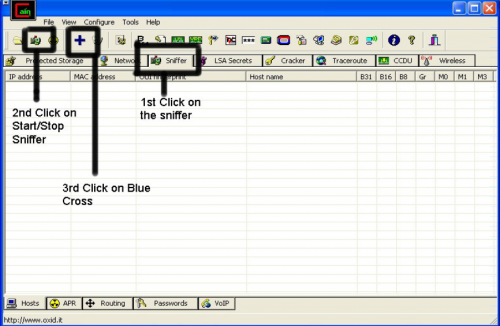
click ok.
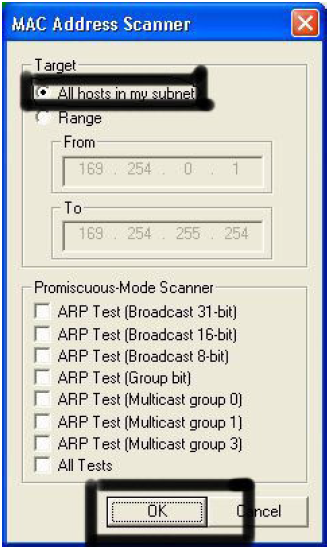
It should begin to scan.
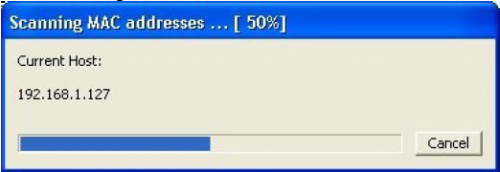
Then IP’s, computer names, and mac addresses will show up
Now remember the IP address of the computer you are going to be breaking into.
If you can’t tell whether the IP address is a computer, router, modem, etc, that’s ok.
During the next step we will begin our trial and error.
During the next step we will begin our trial and error.
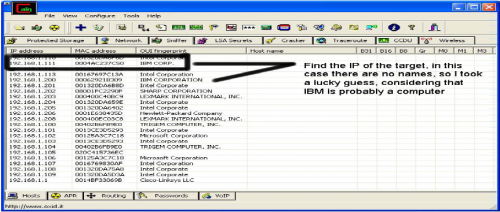
Step 2. Trial and error
Now, we don’t know if we have our designated target, or if we have a computer or
printer, or whatever else is on the LAN or WAN.
If you did get the IP of the target though, I still recommend reading through this
section, for it could be helpful later on.
Click on the start menu and go to run, type in cmd, and click ok.
This should bring up the command prompt.
From here we will do most of the hacking.
Now I will be referring to certain commands that need to be inputted into the
command prompt.
I will put these commands in quotes, but do not put the quotes in the code when you
type it into the prompt.
I am only doing this to avoid confusion.
Let’s get back to the hacking.
Type in “ping (IP address of the target).” For example in this tutorial, “ping
192.168.1.103.”
This will tell us if the target is online.
If it worked, it will look something like this (note, I have colored out private
information):
printer, or whatever else is on the LAN or WAN.
If you did get the IP of the target though, I still recommend reading through this
section, for it could be helpful later on.
Click on the start menu and go to run, type in cmd, and click ok.
This should bring up the command prompt.
From here we will do most of the hacking.
Now I will be referring to certain commands that need to be inputted into the
command prompt.
I will put these commands in quotes, but do not put the quotes in the code when you
type it into the prompt.
I am only doing this to avoid confusion.
Let’s get back to the hacking.
Type in “ping (IP address of the target).” For example in this tutorial, “ping
192.168.1.103.”
This will tell us if the target is online.
If it worked, it will look something like this (note, I have colored out private
information):
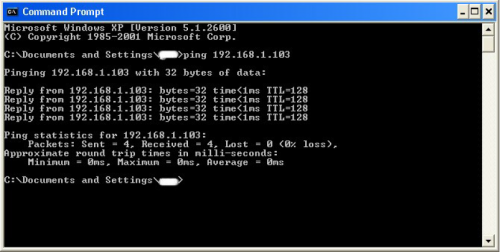
IF it didn’t work, meaning that the target is not online, it will look something like this:
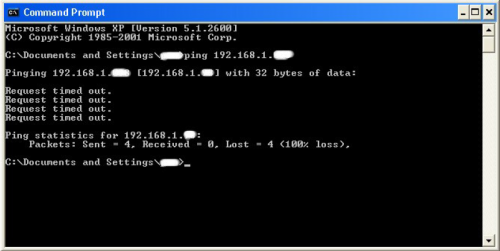
If the target is not online, either switch to a different target, or try another time.
If the target is online, then we can proceed.
If the target is online, then we can proceed.
Step 4.Gathering the information
Now, input this command “nbtstat –a (IP address of target).” An example would be
“nbtstat –a 192.168.1.103.”
This will show us if there is file sharing enabled, and if there is, it will give us the:
currently logged on user, workgroup, and computer name.
“nbtstat –a 192.168.1.103.”
This will show us if there is file sharing enabled, and if there is, it will give us the:
currently logged on user, workgroup, and computer name.
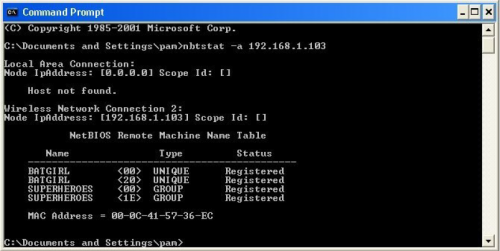
Ok, you’re probably wondering, “What does all this mean to me?” Well, this is actually
very important, without this, the hack would not work. So, let me break it down from
the top to bottom. I will just give the first line of information, and then explain the
paragraph that follows it.
The information right below the original command says: “Local Area Connection,” this
information tells us about our connection through the LAN, and in my case, I am not
connected through LAN, so the host is not found, and there is no IP.
The information right below the “Local Area Connection,” is “Wireless Network
Connection 2:” It gives us information about the connection to the target through
WAN. In my case I am connected through the WAN, so it was able to find the Node
IpAddress. The Node IpAddress is the local area IP of the computer you are going to
break into.
The NetBIOS Remote Machine Name Table, give us the workgroup of our computer,
tells us if it is shared, and gives us the computer name. Sometimes it will even give us
the currently logged on user, but in my case, it didn’t. BATGIRL is the name of the
computer I am trying to connect to. If you look to the right you should see a .
This means that file sharing is enabled on BATGIRL. If there was not a to the
right of the Name, then you have reached a dead end and need to go find another IP,
or quit for now. Below BATGIRL is the computers workgroup, SUPERHEROES. If you
are confused about which one is the workgroup, and the computer, look under the
Type category to the right of the < > for every Name. If it says UNIQUE, it is one
system, such as a printer or computer. If it is GROUP, then it is the workgroup.
very important, without this, the hack would not work. So, let me break it down from
the top to bottom. I will just give the first line of information, and then explain the
paragraph that follows it.
The information right below the original command says: “Local Area Connection,” this
information tells us about our connection through the LAN, and in my case, I am not
connected through LAN, so the host is not found, and there is no IP.
The information right below the “Local Area Connection,” is “Wireless Network
Connection 2:” It gives us information about the connection to the target through
WAN. In my case I am connected through the WAN, so it was able to find the Node
IpAddress. The Node IpAddress is the local area IP of the computer you are going to
break into.
The NetBIOS Remote Machine Name Table, give us the workgroup of our computer,
tells us if it is shared, and gives us the computer name. Sometimes it will even give us
the currently logged on user, but in my case, it didn’t. BATGIRL is the name of the
computer I am trying to connect to. If you look to the right you should see a .
This means that file sharing is enabled on BATGIRL. If there was not a to the
right of the Name, then you have reached a dead end and need to go find another IP,
or quit for now. Below BATGIRL is the computers workgroup, SUPERHEROES. If you
are confused about which one is the workgroup, and the computer, look under the
Type category to the right of the < > for every Name. If it says UNIQUE, it is one
system, such as a printer or computer. If it is GROUP, then it is the workgroup.
Step 5. Getting In
Finally it’s time.
By now we know: that our target is online, our target has file sharing, and our target’s
computer name.
So it’s time to break in.
We will now locate the shared drives, folders, files, or printers. Type in “net view \\
(IP Address of Target)”
An example for this tutorial would be: “net view \\192.168.1.103”
By now we know: that our target is online, our target has file sharing, and our target’s
computer name.
So it’s time to break in.
We will now locate the shared drives, folders, files, or printers. Type in “net view \\
(IP Address of Target)”
An example for this tutorial would be: “net view \\192.168.1.103”
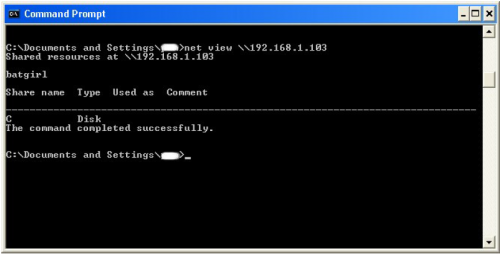
We have our just found our share name. In this case, under the share name is “C,”
meaning that the only shared thing on the computer is C. Then to the right, under
Type, it says “Disk.” This means that it is the actual C DISK of the computer. The C
DISK can sometimes be an entire person’s hard drive.
All’s that is left to do is “map” the shared drive onto our computer. This means that
we will make a drive on our computer, and all the contents of the targets computer
can be accessed through our created network drive. Type in “net use K: \\(IP
Address of Target)\(Shared Drive). For my example in this tutorial, “net use
K: \\192.168.1.103\C.” Ok, let’s say that you plan on doing this again to a different
person, do u see the “K after “net use?” This is the letter of the drive that you are
making on your computer. It can be any letter you wish, as long as the same letter is
not in use by your computer. So it could be “net use G…,” for a different target.
meaning that the only shared thing on the computer is C. Then to the right, under
Type, it says “Disk.” This means that it is the actual C DISK of the computer. The C
DISK can sometimes be an entire person’s hard drive.
All’s that is left to do is “map” the shared drive onto our computer. This means that
we will make a drive on our computer, and all the contents of the targets computer
can be accessed through our created network drive. Type in “net use K: \\(IP
Address of Target)\(Shared Drive). For my example in this tutorial, “net use
K: \\192.168.1.103\C.” Ok, let’s say that you plan on doing this again to a different
person, do u see the “K after “net use?” This is the letter of the drive that you are
making on your computer. It can be any letter you wish, as long as the same letter is
not in use by your computer. So it could be “net use G…,” for a different target.
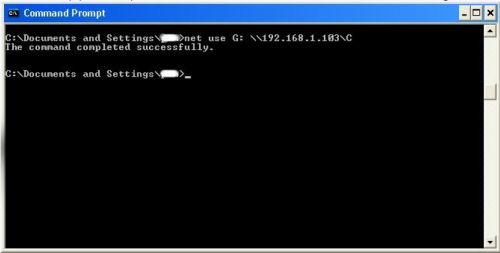
As you can see, for my hack I have already used “K,” so I used “G” instead.
You may also do the same for multiple hacks.
If it worked, it will say “The command completed successfully.”
If not, you will have to go retrace you steps.
Now open up “my computer” under the start menu, and your newly created network
drive should be there.
You may also do the same for multiple hacks.
If it worked, it will say “The command completed successfully.”
If not, you will have to go retrace you steps.
Now open up “my computer” under the start menu, and your newly created network
drive should be there.
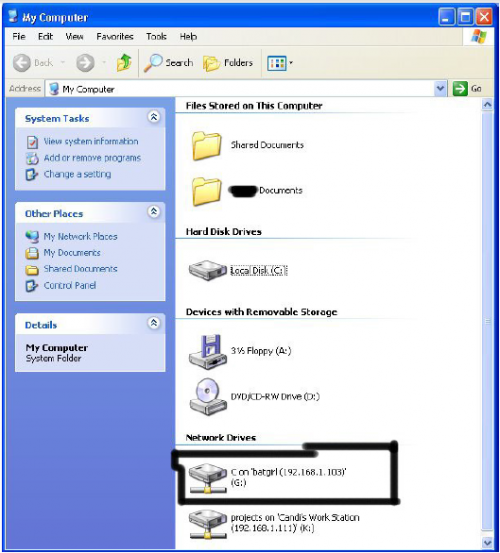
Now, if you disconnect from the WAN or LAN, you will not be able to access this
drive, hence the name Network Drive.
The drive will not be deleted after you disconnect though, but you won’t be able to
access it until you reconnect to the network.
So if you are doing this for the content of the drive, I recommend dragging the files
and folders inside of the drive onto your computer,
because you never know if the target changes the sharing setting.
drive, hence the name Network Drive.
The drive will not be deleted after you disconnect though, but you won’t be able to
access it until you reconnect to the network.
So if you are doing this for the content of the drive, I recommend dragging the files
and folders inside of the drive onto your computer,
because you never know if the target changes the sharing setting.
Congratulations! You’re DONE!
-Commands used in this tutorial:
PING
NBTSTAT -a (IP Address of Target)
NET VIEW \\(IP Address of Target)
NET USE K: \\(IP Address of Target)\(SHARENAME)
-Program used in this tutorial:
Cain and Abel
PING
NBTSTAT -a (IP Address of Target)
NET VIEW \\(IP Address of Target)
NET USE K: \\(IP Address of Target)\(SHARENAME)
-Program used in this tutorial:
Cain and Abel
We repeat this tutorial is only for educational purpose and do this at your own risk. Using this against a network that does not belong to you may result in legal implications based on the law under the owners jurisdiction
About Admin of the Blog:
Vijay Pratap Yadav is the founder of VPY INDIA .He is a Programmer and a Part time Blogger.


No comments:
Post a Comment
Thanks for Visit this Blogg!!!